Make a Powerful Presentation with Wondershare Filmora Editor

Presentations are used in many forms. Some may use them to acquire a high-paying position, whereas others may want to present a business idea with clarity. In either instance, a professional video editor can make all the difference.
Although there are other platforms used for presentations, such as Microsoft Powerpoint, these programs do not contain the ease of use and freedom of expression seen with other platforms.
Fortunately, finding the best video editor does not have to cost a fortune, as made evident by the Wondershare Filmora video editor.
Why Use Wondershare Filmora for Presentations?
Given the choice available when constructing a presentation, some may wonder what Wondershare Fimora offers over basic and free programs. Although basic editing software is fine when getting started with making presentations, those wanting to ensure the right aesthetic is in place will need access to a series of options.
Video often captivates an audience more than a basic slideshow, and the use of Wondershare Filmora can ensure that your presentation is aesthetically appealing, while also conveying the goal of the presentation with clarity.
Those who use Wondershare Filmora to edit video can take advantage of an innovative dashboard that employs the use of drag and drop elements. The ensures that the features of Wondershare can be applied with ease to relevant parts of the timeline.
There are also plenty of options to correct any errors that may have been made along the way, and ensure the final video looks the part.
There are over 100 different transitions to choose from, so there is never any reason to make do with limited options, as effects like Heart and Zoom can ensure the tone of the presentation is retained.
There are also plenty of effects to choose from which can be implemented directly into the timeline. This allows uses to make amendments along the way, and preview the work carried out so far. The choice regarding special effects ensures there is never an instance when the video editor cannot be used to obtain the desired aesthetic.
The Motion Tracking feature has been cited as one of the most innovative in the industry, and this can be attributed to the simplicity of the feature. Users need to draw a box around the object they wish to track and then press Start Tracking.
After the subject has been selected, a series of effects can be added that ensure the content captures the attention of its intended audience. Even the basic tools such as Stabilisation and Style Adjustment are excellent tools that allow those who make videos full creative control over their content.
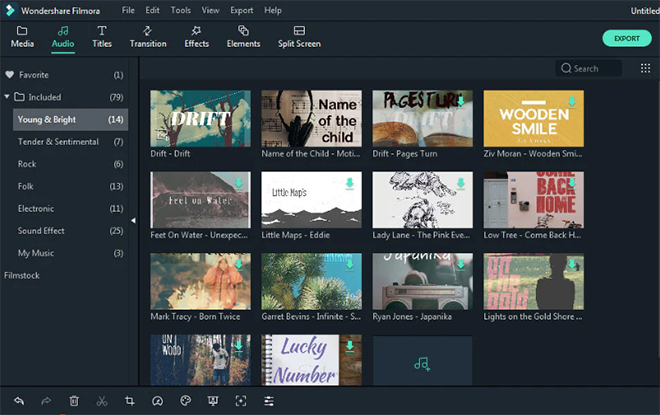
How to Use Wondershare Filmora to Make a Presentation Video
Some may feel that calling Wondershare Filmora the best video editor is a bold claim, but it is important to remember the value you can obtain from the video editor, including effective management of time.
Wondershare Filmora users can create professional presentations quickly, especially when using the following steps.
Create Your Project
To start a new project, choose the desired aspect ratio. The ratio chosen will depend on where the content will be shown, but for presentations, 16:9 is the most common.
Upload Your Media
The media used for a presentation can vary, but often includes music and pictures in addition to the video.
Organize Your Media
Once the media has been uploaded, folders can be created to sort content for ease of use later on.
Create Your Timeline
Once the content has been organized, it can start being moved to the timeline. Original video footage may need some trimming, which can be carried out with wase in the timeline.
Start Adding Visual Effects
Once the content has been arranged within the timeline, users can then select one of the many special effects and choose where to apply within in the video. When creating a presentation, it is important to ensure that the effects reflect the context of the video.
Review Your Content
Once the edits have been made and the effects have been applied, it can be worthwhile reviewing the final footage. The Colour Correction tools within Wondershare Filmora allow users to fine-tune the final aesthetic of the video to ensure it has maximum appeal.
Although there is a small learning curve when using Wondershare Filmora, it pales in comparison to some of the more expensive and bloated editing tools available. The platform is the best video editor for those wanting to create an immersive video that does not have to conform to creative limitations.
Share via:
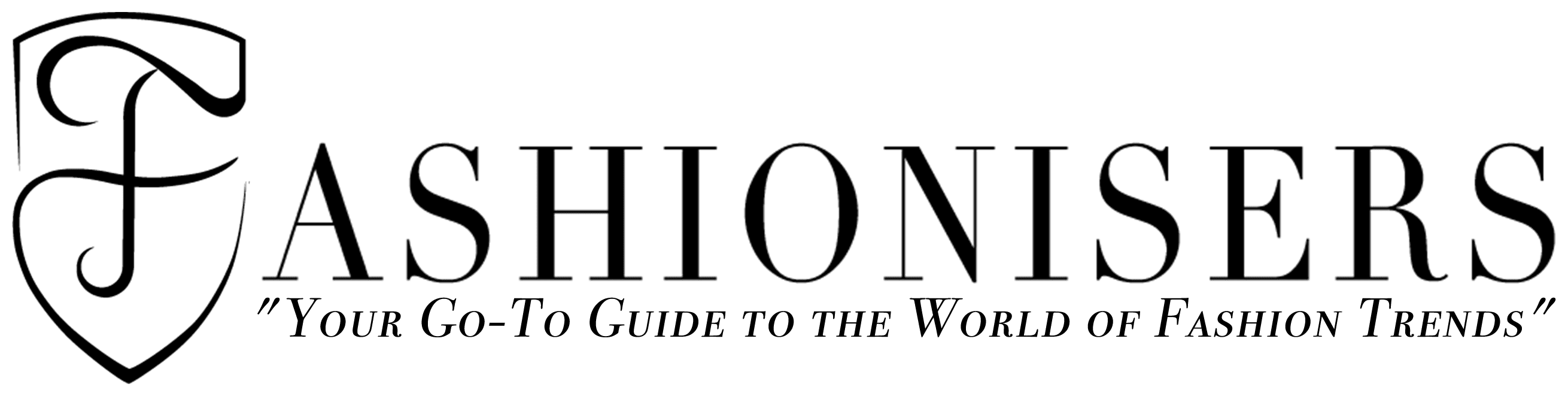
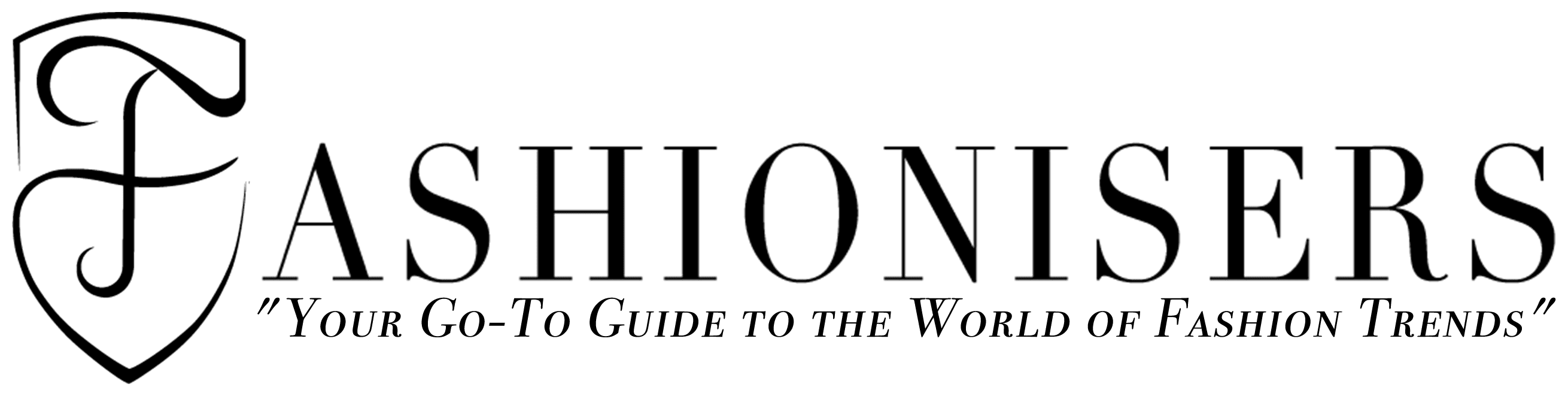



Leave a Comment